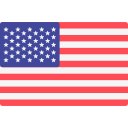SMAX IPTV user guide for IOS
2024-05-27
1* GSE SMART APP
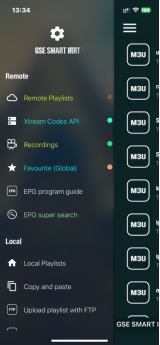
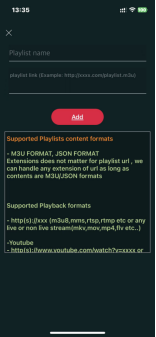
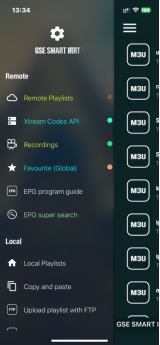
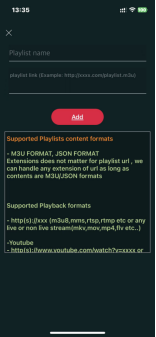
Setup With M3u for “gse smart app”
1)Click “Remote Playlist”
2)Click “+” icon, it will show setup m3u menu
First Line: input any words
example: SMAX
Second Line: input the m3u we sent to you (m3u is usually relatively long, it is recommended to use copy and paste, do not enter manually, to avoid mistakes, any wrong character may cause it to not work)
example:
http://app.nicfix.xyz:80/get.php?username=XXXXXX&password=111111&type=m3u_plus&output=mpegts
Setup Xtream API format for “gse smart app”:
Step 1: Click “Xtream API”
Step 2: Click “+” icon, it will show setup menu
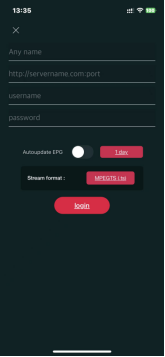
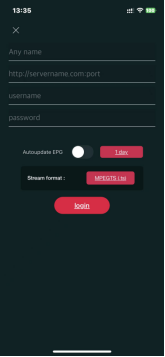
First Line: input any string which you like
example: SMAX
Second Line: input the username we sent you, Case Sensitive
example: XXXXXX
Third Line: input the account password we sent you, Case Sensitive
example: 111111
Fourth Line: input the server domain and port
example: http://app.nicfix.xyz:80
Step 3: After adding the playlist, it will automatically download the playlist
Step 4: After loading successfully, different channel groups will be displayed
Enjoy watching!
*2. Smart Player Lite APP
Instruction:
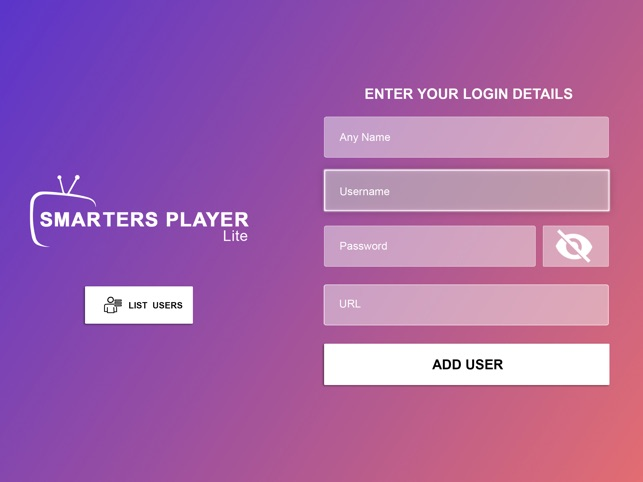
Enjoy watching!
*2. Smart Player Lite APP
Instruction:
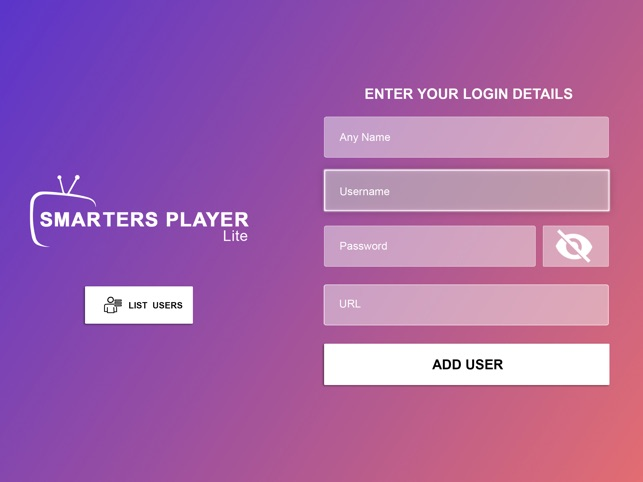
First line: enter any string you want
example: SMAX
Second line: enter the username we sent you, case sensitive
example: XXXXXX
Third line: enter the password we sent you, case sensitive
example: 111111
Fourth line: enter the domain and port of the server
example: http://app.nicfix.xyz:80